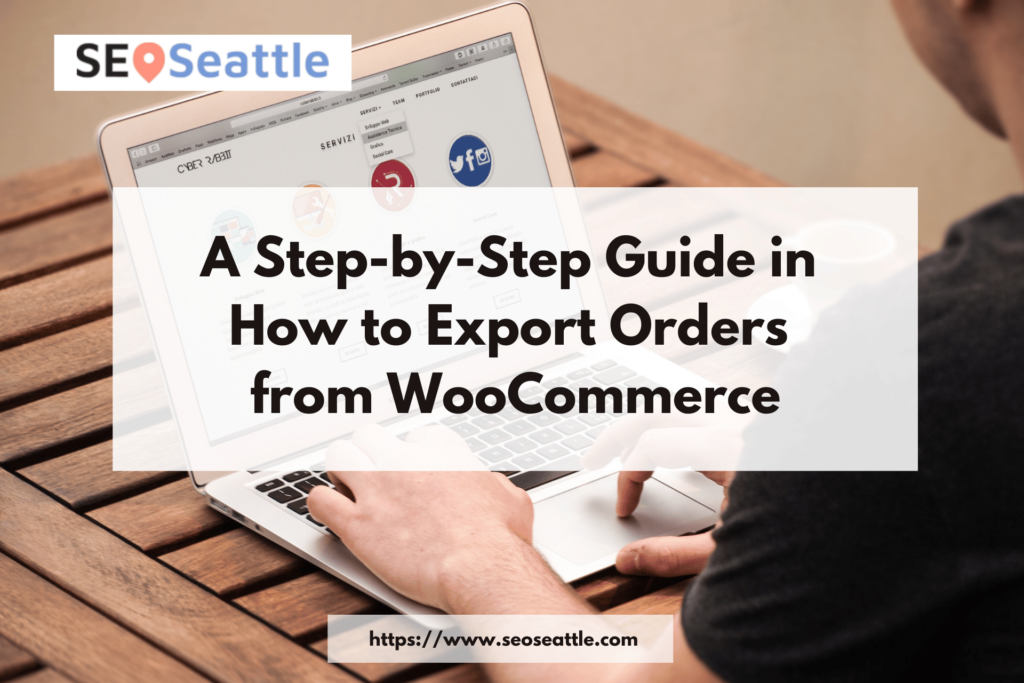Are you looking for a guide on how to export orders from WooCommerce? If so, you’ve come to the right place. In this blog post, we’ll walk you through the process step-by-step so that you can get started right away. Trust us – exporting orders from WooCommerce is easy once you know how! So without further ado, let’s get started.
Log in to your WordPress account
Logging in to your WordPress account is the first step of the workflow process to export orders from WooCommerce. Before you begin, ensure that you have all necessary login credentials available so that you can be logged in and ready to go. Once logged in successfully to your WordPress account, you’ll be one step closer to efficiently exporting orders from WooCommerce with a step-by-step guide. Feel free to take the time needed for logging into your account so that you can move forward confidently with the rest of the steps in the workflow process.
Go to the WooCommerce tab
Learning how to export orders from WooCommerce doesn’t have to be a daunting task. The first step is to head over to the WooCommerce tab. From there, you can gain access to all the tools necessary for successfully exporting orders from Woocommerce and creating a step-by-step guide for yourself on how to do so. Comfortably navigating the interface and working with the admin page are essential components of becoming familiar with this useful feature, so make sure you take some time to familiarize yourself before taking your first steps!
Select orders from the drop-down menu
To begin exporting orders from WooCommerce, select the “Orders” option in the drop-down menu. When this is selected, options will appear including information on order totals and payment methods; you can use this to help refine your selection criteria before you hit “export”. Before hitting that button, however, note that it is possible to filter by date, item, and order status depending on what information you need for your particular project. With a few clicks of your mouse, you will have all the data at your fingertips – just another testament to the versatility and power of WooCommerce.
Check the boxes next to the orders you want to export
Exporting orders from WooCommerce is now easier than ever. To begin the process, simply navigate to the order management page and view all active orders. From there, you can check off the boxes next to any orders that you wish to export. Once those boxes have been checked off, the next steps in the workflow will guide you through the rest of the process with ease!
Click on the “Export” button at the top of the page
Exporting orders from WooCommerce is quite a straightforward process, which involves simply clicking the ‘Export’ button located at the top of the page. You will be given the opportunity to select a date range for the orders to be exported, and you can choose from a variety of formats. After your selection has been made, the order export will begin instantly, quickly giving you all of the necessary information about your orders. In only a few clicks you can start getting insights regarding your WooCommerce store and make better decisions for it.
Choose your preferred format for exporting (CSV, XML, or JSON)
When deciding which format to use for exporting orders from WooCommerce, you’ll want to consider the tools you’re using and what kind of information you need. If you’re looking for a file that is readable by humans and contains detailed order data, CSV is probably your best choice. For an option with structured data that allows easy transfer of data across applications, XML or JSON are appropriate choices. With our step-by-step guide in exporting orders from WooCommerce, it is simple to decide which format works best for your needs and requirements.
Conclusion
Exporting orders from WooCommerce doesn’t have to be intimidating; with a few simple steps, you can use the Exporter Tool to easily export orders that are stored on WooCommerce. Following the workflow above will boost your accuracy, productivity, and efficiency as a store owner as it creates an easier way to organize your data. If done correctly, this process should provide you with clear insight into the health of your business while streamlining processes that are tedious and time-consuming. By using the WooCommerce order exporter tool regularly and consistently, you can make sure that all of your customer orders are exported safely and securely.